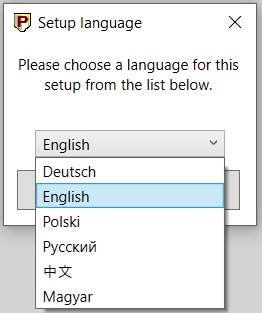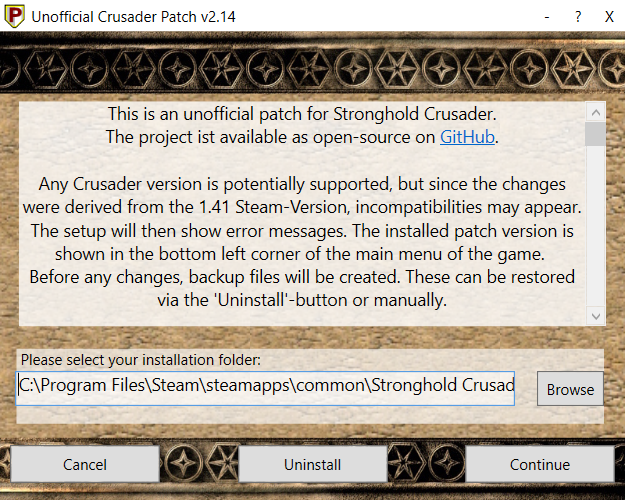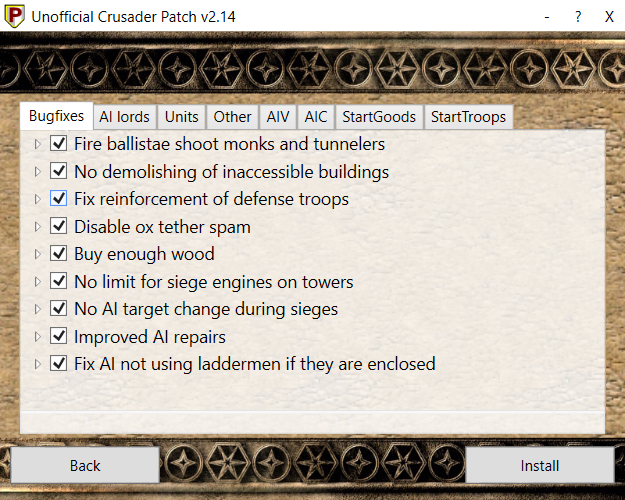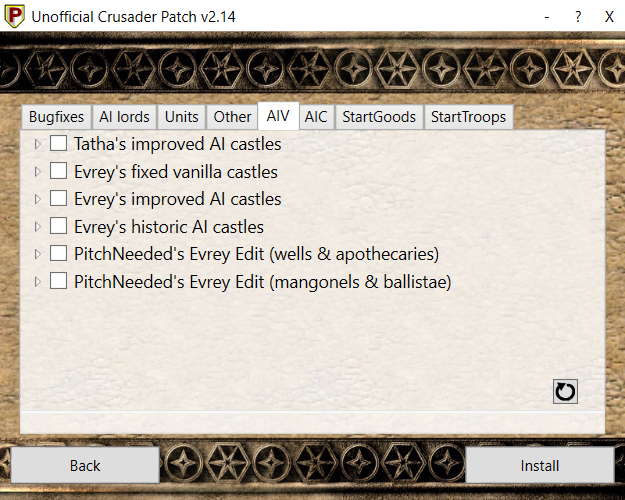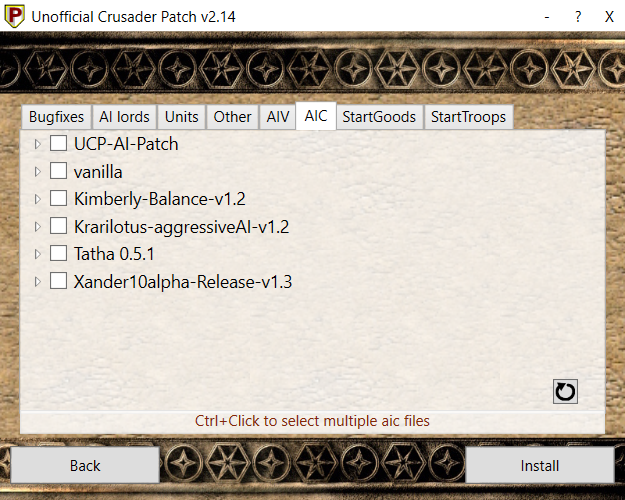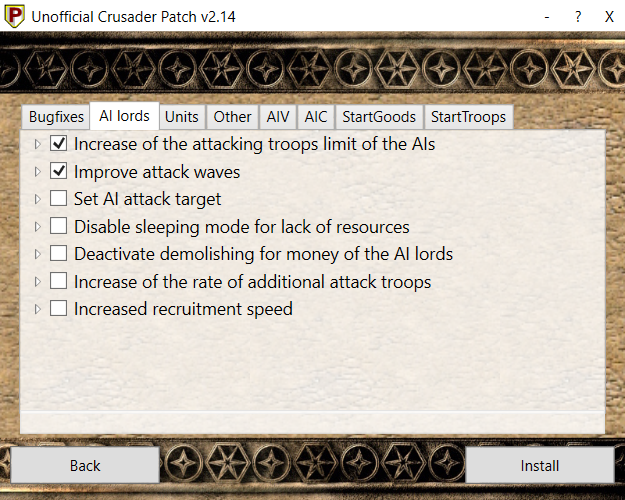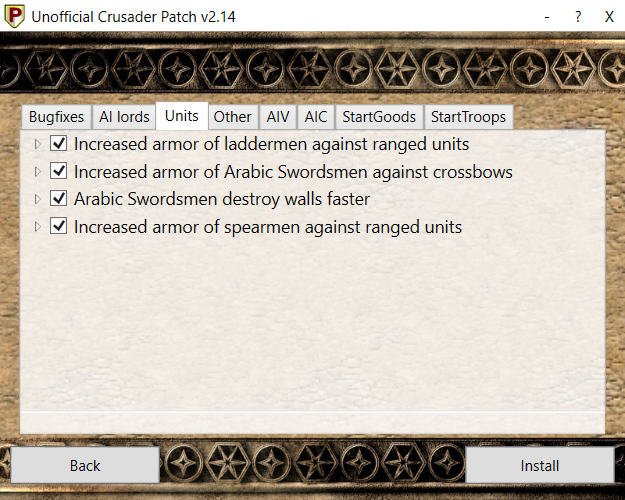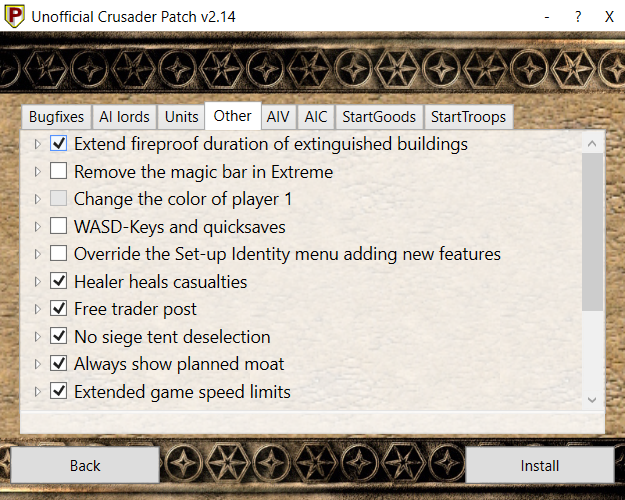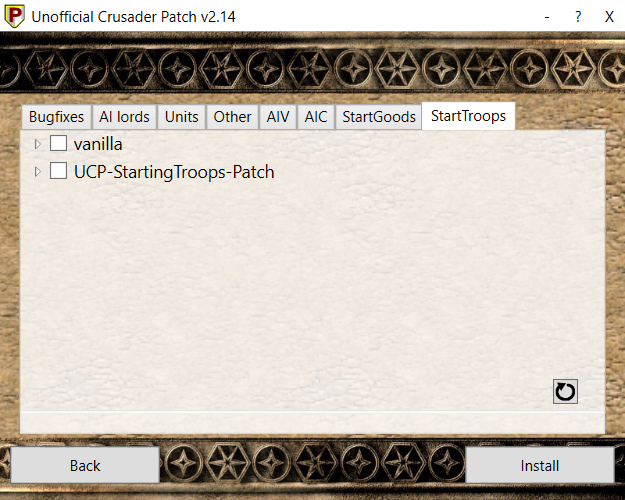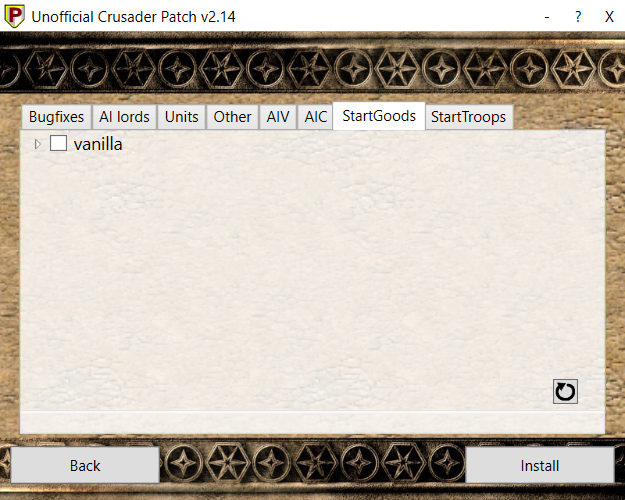Installation
The UCP needs to know where your Stronghold Crusader (Extreme) installation directory is located.
It normally determines this based on the Path entry in the ucp.cfg file.
When installing using the GUI you may need to browse for and select the path to your Crusader installation.
When using the CLI tool (see Silent and Custom installation steps) the UnofficialCrusaderPatch looks for your Crusader installation: first based on the ucp.cfg configuration file, then in the current directory, and finally one directory higher than the current directory.
If the location is under C:\Program Files you may need to complete the remaining instructions by running the UnofficialCrusaderPatch as administrator. Common default installation paths are:
When installing using the GUI you may need to browse for and select the path to your Crusader installation.
When using the CLI tool (see Silent and Custom installation steps) the UnofficialCrusaderPatch looks for your Crusader installation: first based on the ucp.cfg configuration file, then in the current directory, and finally one directory higher than the current directory.
If the location is under C:\Program Files you may need to complete the remaining instructions by running the UnofficialCrusaderPatch as administrator. Common default installation paths are:
- C:\Program Files (x86)\Firefly Studios\Stronghold Crusader
- C:\Program Files (x86)\Steam\steamapps\common\Stronghold Crusader Extreme
If you plan to play multiplayer or wish to use someone else's configuration then sharing the ucp.cfg file is the best way to do this.
For multiplayer, the UCP settings must be identical or else desync is almost certain to happen. Additionally, certain features such as changing Player 1's color and Activate Spectator Mode will cause crash or desync in multiplayer.
The UnofficialCrusaderPatch allows you to use and install your own content including AIV, AIC, Starting Goods, and Starting Troops content. After extracting your zip file containing the UnofficialCrusaderPatch, you will see a folder named 'Resources'.
Inside this folder there are subfolders for:
Inside each subfolder you may add your own content of the appropriate type. You may also export any of the built-in files - they will be exported to a new folder called "exports" within the appropriately named subfolder.
For multiplayer, the UCP settings must be identical or else desync is almost certain to happen. Additionally, certain features such as changing Player 1's color and Activate Spectator Mode will cause crash or desync in multiplayer.
The UnofficialCrusaderPatch allows you to use and install your own content including AIV, AIC, Starting Goods, and Starting Troops content. After extracting your zip file containing the UnofficialCrusaderPatch, you will see a folder named 'Resources'.
Inside this folder there are subfolders for:
- aic
- Place your JSON aic files here, or your older .aic files for converting
- If there is an issue loading your AIC file the UCP will display a message and the problems found in the file will be written to a file named AICParsing.log
- aiv
- Place you aiv files within a subfolder of this directory
- When you open the UnofficialCrusaderPatch you will see the name of your folder in the AIV tab
- To give your aiv collection a localized description create files named by language (ie. English.txt) and their content will be shown in the interface.
- goods
- Place your JSON starting goods files here
- A "bootstrap" starting goods file is provided as an example within this folder.
- troops
- Place your JSON starting troops files here
- If there is an issue loading your AIC file the UCP will display a message and the problems found in the file will be written to a file named StartTroopsParsing.log
Inside each subfolder you may add your own content of the appropriate type. You may also export any of the built-in files - they will be exported to a new folder called "exports" within the appropriately named subfolder.
- Double-click UnofficialCrusaderPatchGUI.exe and select your preferred language
- Browse and locate path to Stronghold Crusader if not already shown on the interface
- Click continue to choose your options (see overview of options)
- When you are ready click install
- Open extracted folder and double-click to run UnofficialCrusaderPatchCLI.exe
A black (console) window will temporarily open while the UnofficialCrusaderPatch is installing. This is normal behavior.
The UnofficialCrusaderPatchCLI.exe executable accepts a number of command-line arguments that allow you to customize the installation.
Command-line arguments are as follows:
Default mode is copy. Behavior is described as follows. aiv files will be used as an example.
Program Output:
With argument
With argument
Command-line arguments are as follows:
--aiv[-overwrite]=<relative path to source aiv folder>--maps[-overwrite]=<relative path to source maps folder>--mapsExtreme[-overwrite]=<relative path to source mapsExtreme folder>--no-output
Default mode is copy. Behavior is described as follows. aiv files will be used as an example.
Program Output:
- When the CLI tool is passed an argument it will by default display where files, if any, are saved to. It will also display what files (ie. aic) are copied, and to where (see below for details). This feature can be disabled by running the CLI tool with the argument
--no-output
With argument
--aiv=<aiv path> the following happens:
- Files in "aiv" folder of installation are copied to folder bak-YYYY-MM-DDTHHMMSS
- Files from
<aiv path>folder are copied to aiv folder of installation - Installation proceeds. For aiv files, the copied files from can be used in the silent install if they are specified in the ucp.cfg
With argument
--aiv-overwrite=<aiv path> the following happens:
- Suppose file with filename 1.aiv exists in "aiv" folder of installation..
- File 1.aiv is deleted from installation folder
- The new 1.aiv is copied from
<aiv path>to "aiv" folder of installation - Installation proceeds. For aiv files, the copied files from can be used in the silent install if they are specified in the ucp.cfg
- Double-click UnofficialCrusaderPatchGUI.exe and then select your preferred language
- Browse and locate path to Stronghold Crusader if not already shown on the interface
- Click the uninstall button to uninstall the UnofficialCrusaderPatch
- Note that for AIVs the most recently backed up version will be restored when uninstalling. If you have installed multiple AIV sets previously you may need to manually go to the "aiv" folder of your installation and restore the correct files